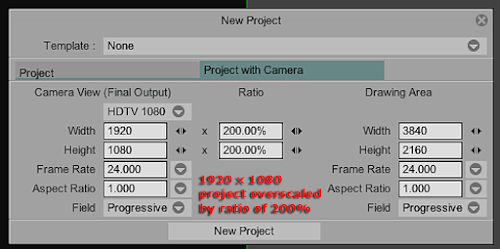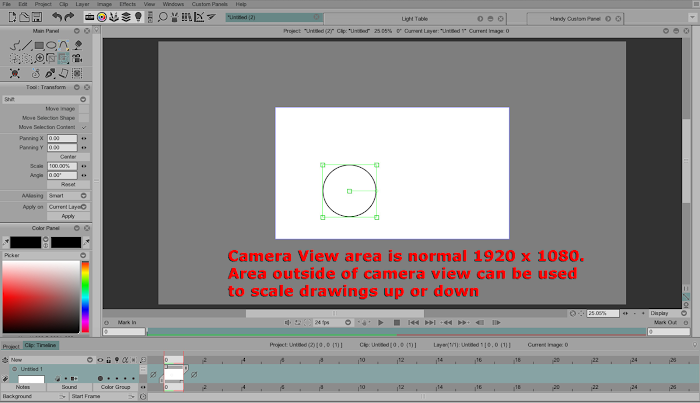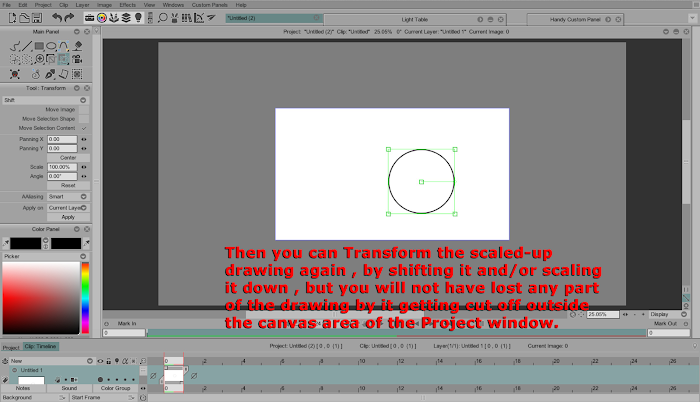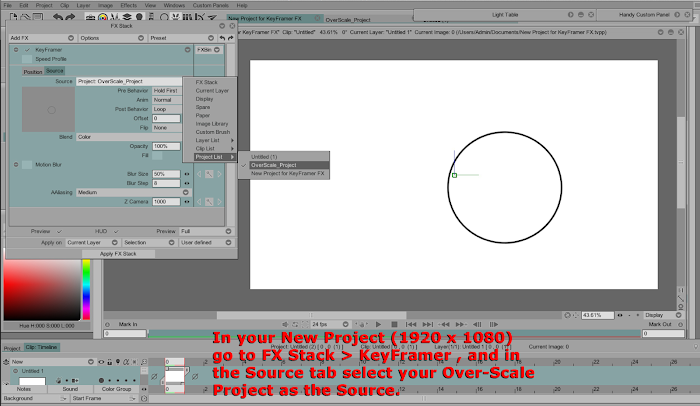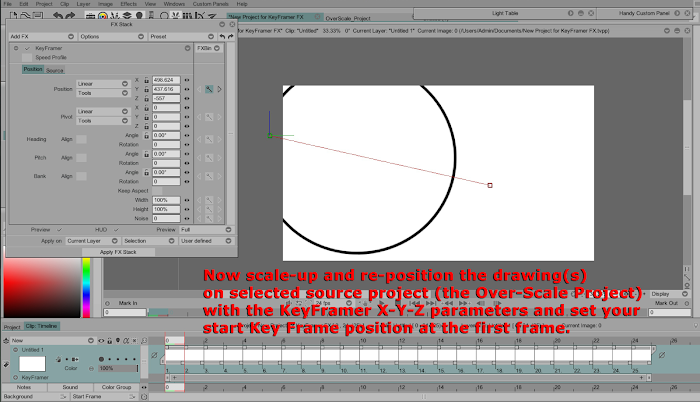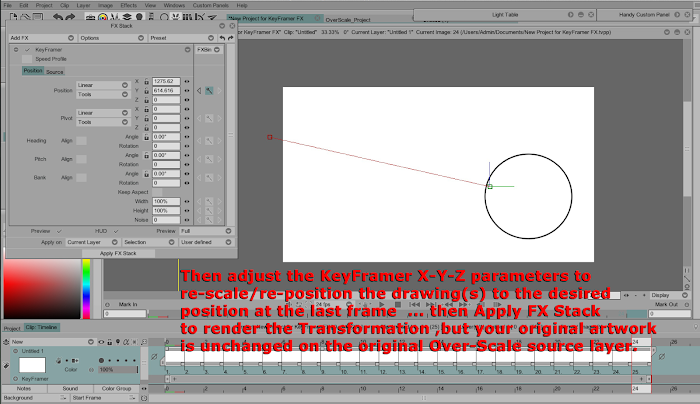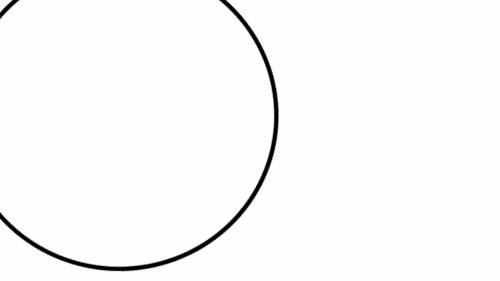Page 1 of 1
Image Scaling Help Needed
Posted: 26 Aug 2015, 22:43
by oellen
I have an image that I want to scale up so only part of it is showing and then in subsequent frames I want it to scale down so I can see the whole image again. The problem is, after I scale it up using the transform tool, when I try to scale it back down all of the image that was outside the frame is gone. For instance I have a face. I use the transform tool to scale up so all I see is the nose. Then I try to scale it back down and all I have is the nose. The rest of the face is gone. What am I doing wrong?
Re: Image Scaling Help Needed
Posted: 27 Aug 2015, 07:21
by slowtiger
You only think forward. Stuff like this is done backwards: start with the final size, then scale it up over time, then select all frames and reverse their order.
Re: Image Scaling Help Needed
Posted: 27 Aug 2015, 15:46
by oellen
I think I figured out what I was doing. I was going out of the drawing area. I made a new file with a much bigger drawing area than camera area. Now, I can happily go bigger and smaller and my entire drawing remains intact.
Re: Image Scaling Help Needed
Posted: 27 Aug 2015, 17:32
by D.T. Nethery
oellen wrote:
oellen wrote:I have an image that I want to scale up so only part of it is showing and then in subsequent frames I want it to scale down so I can see the whole image again. The problem is, after I scale it up using the transform tool, when I try to scale it back down all of the image that was outside the frame is gone. For instance I have a face. I use the transform tool to scale up so all I see is the nose. Then I try to scale it back down and all I have is the nose. The rest of the face is gone. What am I doing wrong?
I think I figured out what I was doing. I was going out of the drawing area. I made a new file with a much bigger drawing area than camera area. Now, I can happily go bigger and smaller and my entire drawing remains intact.
Yes, that works. When you make a new Project (File menu > New Project) create it as Project With Camera View as standard 1920 x 1080 project , but overscale it by 150% - or 200% , 300% , so then your normal camera view will be 1920 x 1080 with plenty of extra room on the drawing canvas to scale the drawings up and then down if needed , but you will not have gone off the canvas area , so no part of the drawing will be lost.
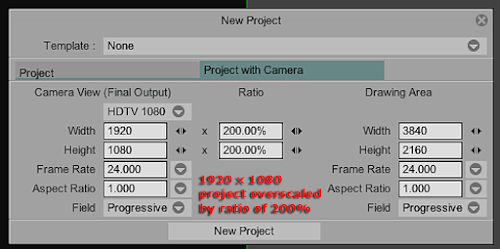
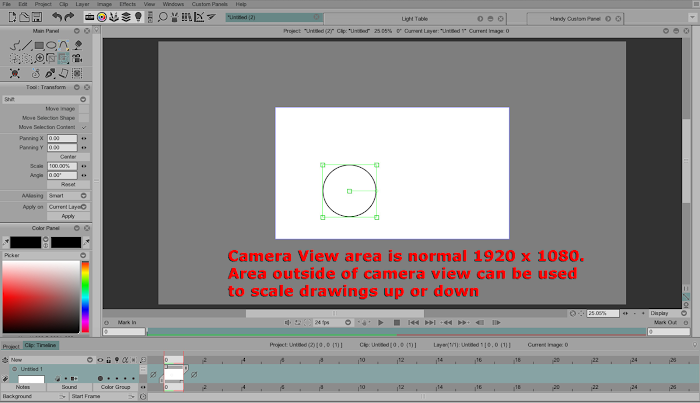

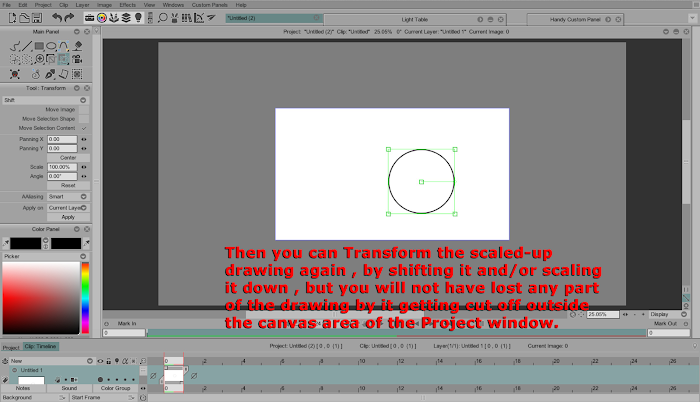
Then export your animation to a .AVI or .MOV with the "Camera View" enabled, so only what is visible within the Camera View area (1920 x 1080) will be visible in your exported movie file.
OR another way is to create your animation in an over-scaled Project (say 200% of 1920 x 1080 = 3840 x 2160 ) , then create a New Project that is normal size 1920 x 1080 and use the KeyFramer Tool in the FX Stack to select the Over-Scaled Project as the SOURCE and use the KeyFramer X-Y-Z parameters to scale the drawings up and down , without losing the original drawings (which are preserved in the Source project) .
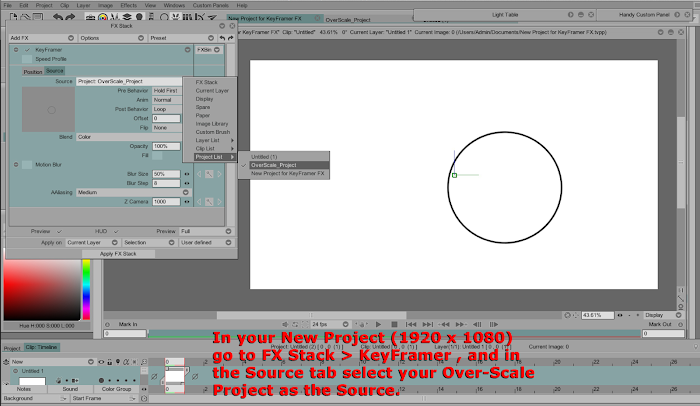
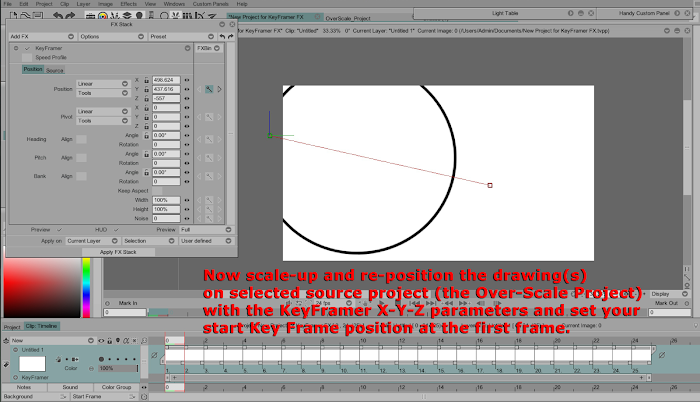
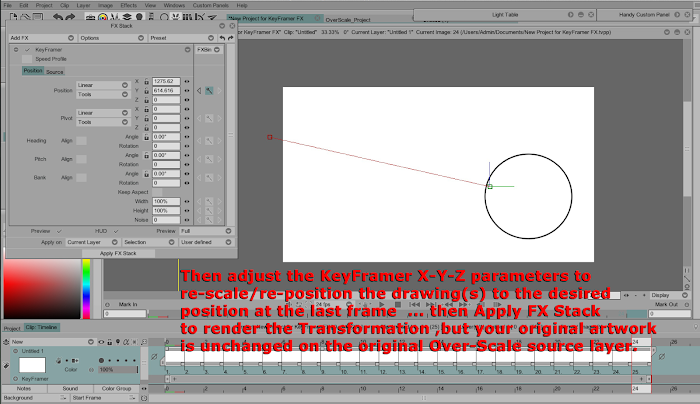
Then this is the resulting animation of the drawing(s) from the original Over-Scale source project , re-scaled with the KeyFramer Tool in the New Project :
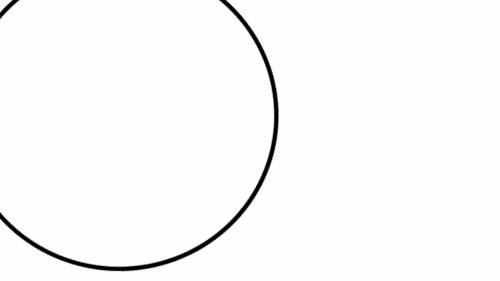
(but your original artwork is preserved on the Over-Scale source project)
.
Re: Image Scaling Help Needed
Posted: 27 Aug 2015, 18:31
by Paul Fierlinger
I have learned over time to make this standard practice with all my projects, whether I foresee future needs for this or not. Every project of mine starts at the standard 1080p plus 120% over sizing for camera purposes.
Re: Image Scaling Help Needed
Posted: 28 Aug 2015, 07:51
by Fabrice
an other possibility would be to use an image within the library as keyframer source. [TVPaint Pro only]
Re: Image Scaling Help Needed
Posted: 28 Aug 2015, 08:25
by Paul Fierlinger
Oh wow, of course! I still haven't got used to this direction of thinking about the Library's hidden powers.
Re: Image Scaling Help Needed
Posted: 30 Aug 2015, 10:20
by NathanOtano
Or a custom brush